Migrating data from Infor Ming.le portal to Infor OS Portal
Business Problem
Learn how you can ensure a seamless transition from Infor Ming.le to Infor OS Portal by transferring critical data without disrupting ongoing operations. By adopting a strategic migration approach, your organization can ensure data integrity, reduce system downtime, and enhance overall productivity. This guide will provide you with detailed process insights to facilitate a smooth and efficient migration process.
Components
- Infor OS Portal
- Infor Ming.le
Requirements
- Access to an Infor CloudSuite
- Security roles:
Tutorial
The migration tool allows administrators to migrate tenant and user data from Infor Ming.le portal to Infor OS Portal. This tool is only available when your tenant is in Trial Mode. Users with the proper IFS role will see the Migration tab in the Portal menu of the OS application. The path is OS | Portal | Migration. Please note the following:
- Data can only be migrated from Infor Ming.le portal to OS Portal. There is no bidirectional flow.
- Only one migration can be executed at one time but there is no limit on how many times an administrator can execute the migration.
- The tool is only available when OS Portal is in Trial Mode. The migration tool will no longer be available once your tenant has been Finalized.

Starting a Migration
Administrators can select the Start button to begin the migration process. A dialog with the supported entities is displayed.
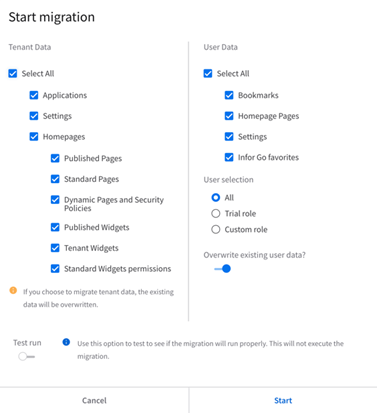
Tenant Data
Administrators can select all the tenant data by default or use the checkbox to unselect specific entities they choose not to migrate over. For any of the tenant entities selected, the tenant data in OS Portal will be wiped before data is migrated over.
- Applications
- Settings (tenant settings)
- Homepages – converts to workspaces
- Published pages – converts to published workspaces
- Published widgets
- Standard widget permissions
Assumptions: The Homepages application will not be available as a separate application in OS Portal. All homepage content will be merged with the new OS Portal.
User Data
NOTE: No user data will have been migrated by Infor as part of enabling Trial Mode on your tenant so you will need perform this action.
The Administrator can select all the user data by default or use the checkbox to unselect specific entities they choose not to migrate.
- Bookmarks
- Homepages
- Settings
- Infor Go favorites
Once the user data is decided, Administrators can choose to which user roles to apply the changes.
Role Selection
- All Roles
- Trial Roles (users with the Portal-User or Portal-ContentAdministrator IFS security roles)
- Custom Roles
Overwrite existing user data:
- Administrators have an option to overwrite existing user data. If you unselect, it will skip already migrated users.
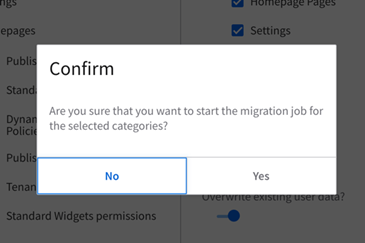
Test Run
Administrators can enable a test run before executing a real migration. This helps administrators know the outcomes of the execution and if it will run properly.
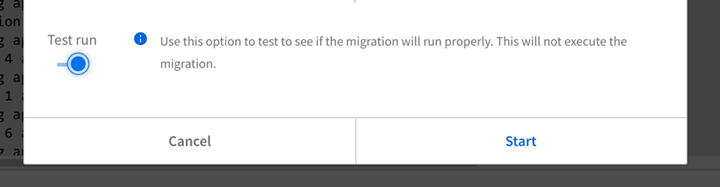
Running the Migration
Once the entities have been selected, the administrators can select Start. You will be prompted to confirm. Once you select Confirm, the migration will begin executing.
Job Status
The job status describes the state of the migration execution.
- New
- Running
- Completed
Administrators can choose to stop, refresh manually, or select auto refresh to see update automatically.
Log
If there are no previous migrations executed or a migration execution is currently running, you will not see any information in the logs. Once the execution has been completed, use the log to see details on operations completed for your request.
Refresh
Users must refresh after the migration is completed to see the changes.
Trial IFS User Roles
Users will need one of the following IFS roles to access OS Portal Trial Mode:
- PORTAL-User (regular user)
- PORTAL-ContentAdministrator (administrator)
By using these IFS roles, you can limit which employees can access the new OS Portal prior to rollout.
NOTE: As of the January 2024.01 release these roles will NO LONGER BE REQUIRED to use the trial mode of OS Portal.
Broken Widgets within OS Portal
Not all Infor Ming.le widgets will be supported within OS Portal. Most of the time, this is because the existing widget has been replaced by a newer version. Unsupported widgets will appear as broken when displayed within OS Portal.
If you see a broken widget after running the Migration Tool, we recommend the following steps:
- Check Migration Tool logs to see if there were any errors. If no errors occurred,
- Try to reconfigure broken widget(s) within OS Portal.
If the widgets still appear broken after following the above steps, we recommend you re-run the Migration Tool. If that doesn’t resolve the issue, please check your CloudSuite release documentation for additional details of widget changes as well as the Widget Catalog for available replacement widgets before logging an incident with Infor Support.
Trial Mode for Infor Go
Once Trial Mode has been enabled on a tenant, a setting within Infor Go will be visible to switch between the two experiences. The setting will be accessible via Profile | App Settings | Try V2 Mode.
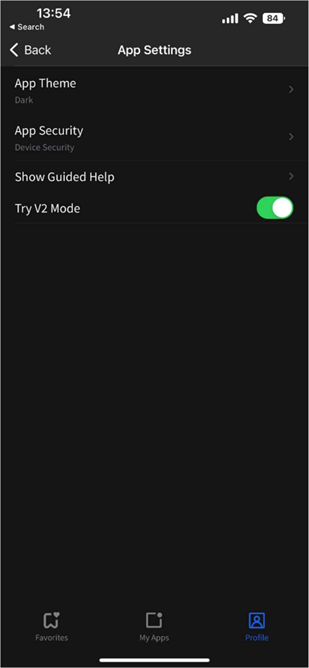
Missing Applications within Infor OS Portal
As mentioned above, Homepages is no longer a separate application within OS Portal but existing Homepages should have been migrated and visible within the Navigation Menu as Workspaces.