How to Use the Low-Code Wizards in Mongoose
Overview
The complexity of coding requirements in creating and managing data structures and forms poses challenges and hinders business agility. To address these obstacles, businesses require a streamlined solution that enables code-free creation of tables, IDOs, and forms. By abstracting the intricacies of application development, this solution minimizes resource requirements and empowers businesses to rapidly build and manage essential business applications, facilitating agility and driving efficient operations.
Components
Requirements
- Access to Infor Mongoose
- MONGOOSE-UG-CoreFormsAdmin
- MONGOOSE-UG-CoreFormsDeveloper
- MONGOOSE-UG-CoreFormsEndUser
- MONGOOSE-UG-CoreIDOs
Tutorial
Difficulty: Medium
Estimated completion time: 30 Minutes
This tutorial will demonstrate how to utilize two of Mongoose’s low-code wizards, the New Data Maintenance Wizard and Form Builder. These wizards make creating a table, IDO, and form quick and seamless without writing a single line of code.
Nucleus Research recently released its October LCAP matrix, in which Infor Mongoose was recognized as a leader in low-code application development. Nucleus Research defines a low-code application platform as an environment that hosts various low- to no-code tools for citizen and professional developers to build business solutions.
Low- and no-code tools include visual drag-and-drop workflow builders, setup wizards that guide users through point-and-click processes and simplified coding language for complex tasks. The actual value of a low-code application platform lies in its ability to improve organizational agility, flexibility, and cost efficiency. So, what exactly is Mongoose?
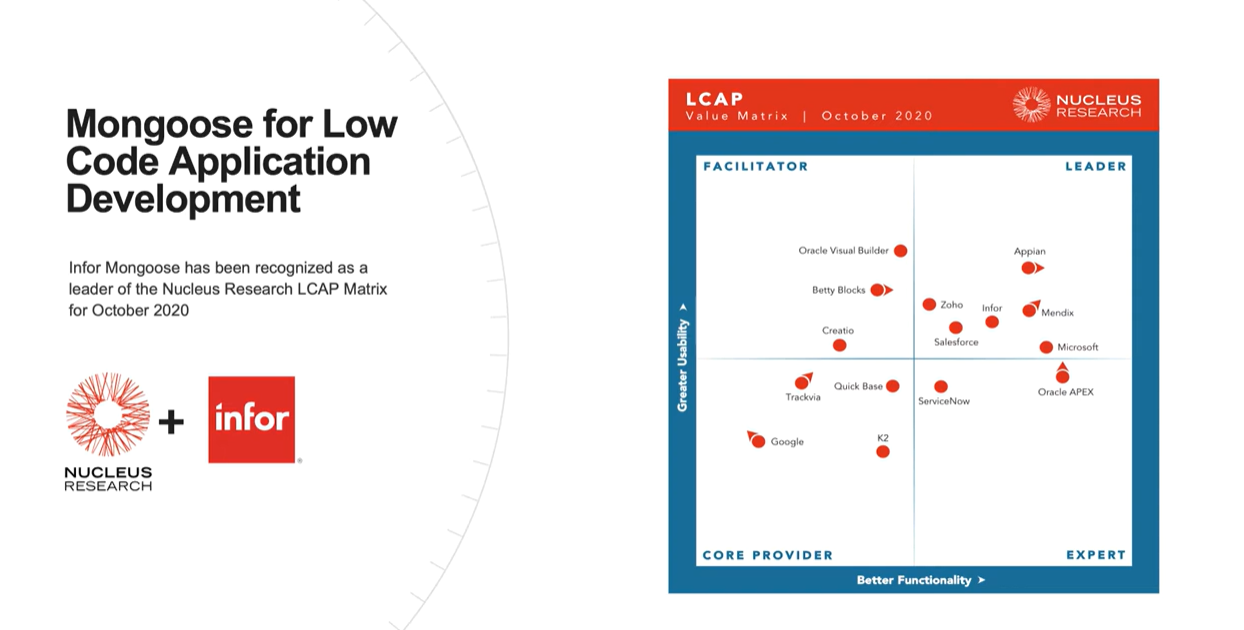
What is Mongoose
Mongoose is a rapid application development framework focused on no-code and low-code solutions. It can also be further developed with full-code developer experience. Experienced developers and non-technical users can use the tool sets provided. As a part of the Infor OS tech stack, we can further leverage pre-plumbed integrations to things like ION, IDM, Infor AI, and Data Lake. Mongoose is Infor’s extensibility solution, which can provide extensibility for any cloud suite product. The Mongoose framework covers an extensive range of capabilities, from automatic web rendering, multi-device support, flexible integration, agile cloud deployment, and a low cost of ownership.
It uses a metadata-defined model for the user interface, the mid-tier business objects, and business rules to simplify processes. This meta-data-driven approach makes upgrades and personalization fast and easy. Mongoose utilizes reusable objects such as scripts, component classes, and validators. With these reusable objects, you can specify specific data attributes or visual settings that can be reused throughout an application with a single maintenance point. Mongoose applies a native reporting engine that can be used to build operational reports using the same design methodology you would use to build applications. To illustrate just how easy it is to develop in Mongoose, I will demo our data maintenance wizard and form builder that will step a user through the process of building a simple solution without having to drop into code.
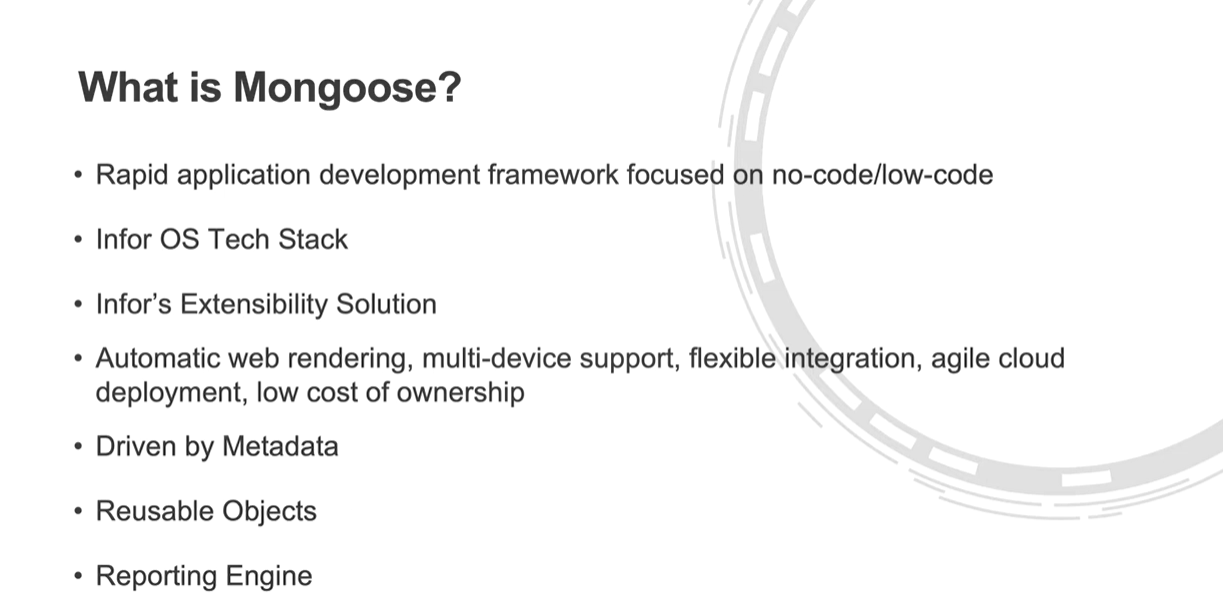
How to use the Data Maintenance and Form Builder Wizard
To illustrate just how easy it is to develop in Mongoose, we’re going to demo the data maintenance wizard and form builder. These tools will step a user through the process of building a simple solution without having to write code.
We will start with the new Data Maintenance wizard, which allows you to create a Table, an IDO, and a Form in one step.
To launch Mongoose, select the OS application from the navigation menu once in the Infor OS Portal.
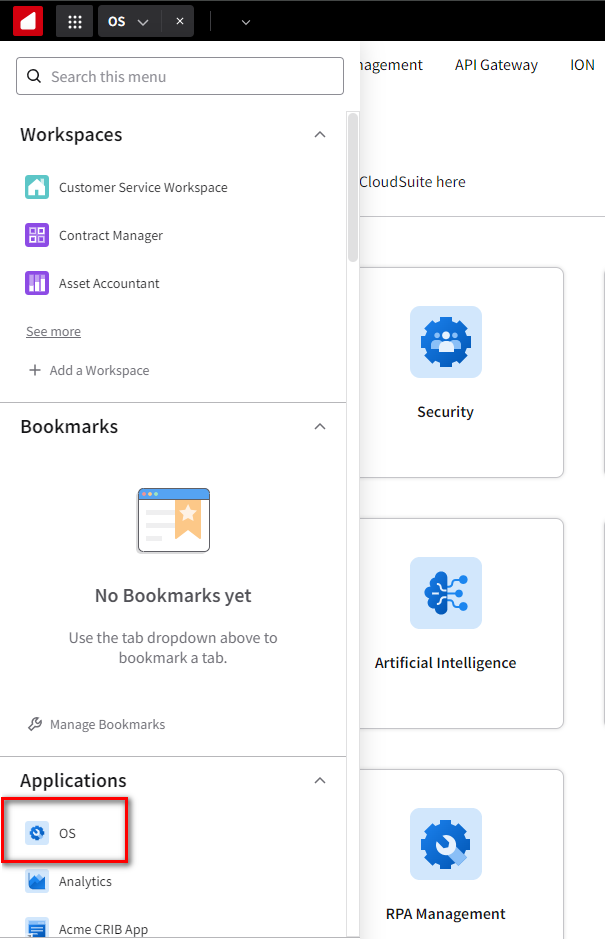
Select Mongoose from the tab on the top of the screen or use the security card on the main page.
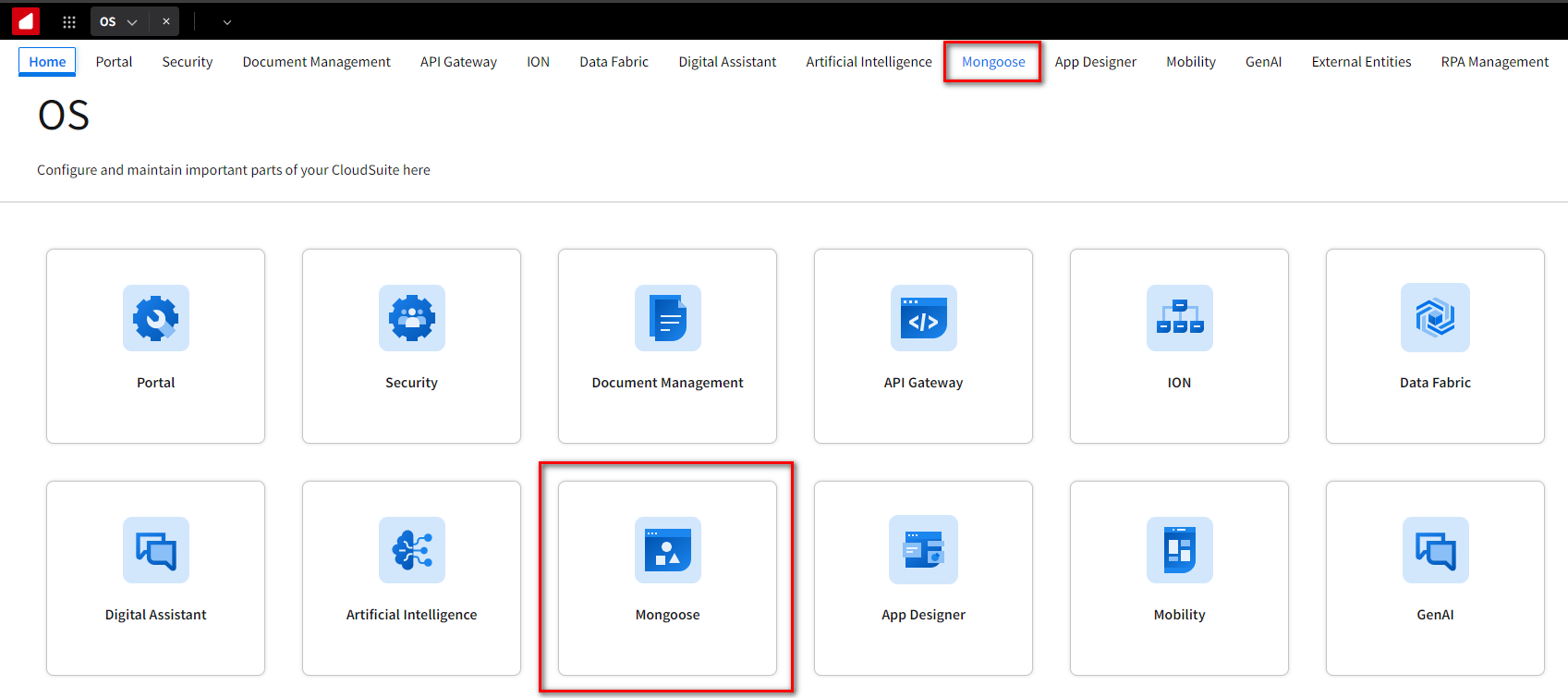
Click Ok to log into the default tenant.
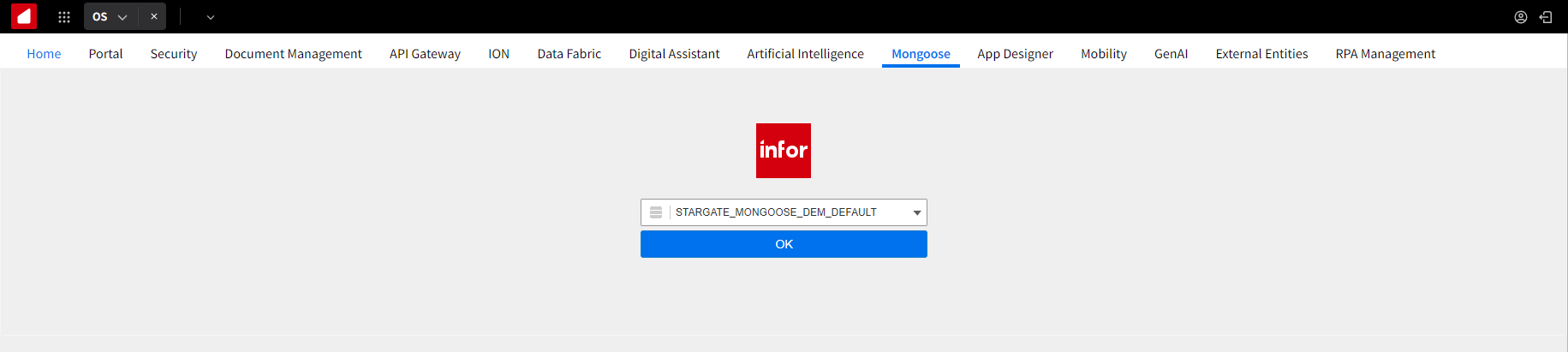
Launch the Data Maintenance Runtime Builder by clicking the “Runtime Builder” toolbar icon (circled here).

In the Identify Your Editing Scope dialog box, select Site Default, and then click Ok.
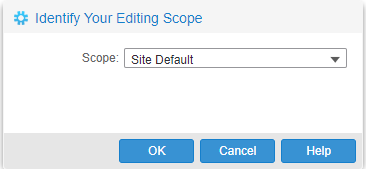
On the Runtime Builder Selection page, in the Category field, select FormBuilder from the drop-down list. In the Runtime Builder field, select DataMaintence. Click Ok.
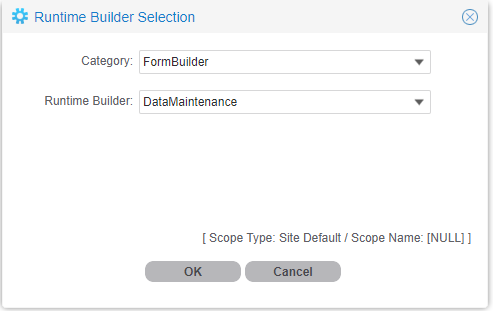
Here is where you can define the table and IDO name and the columns and properties you want to include in your table in IDO. You can see that you can add a property class property as you add properties. Classes allow you to set specific data attributes that can be used throughout an entire application.
In this example, we want to use a State Property Class that will automatically populate a drop-down list with a list of states to be used on a form component. Once we are done adding the properties, click Next and Finish.
- IDO Name: CustomerInfo
- IDO Project Name – ACME
- Table Alias – custinfo
- Form Type – MultiView
- Form Layout – GridLeft
- Device Type – Default
Row Information:
| Name | CustomerNo | Name | Address | City | ProvStCode | PostalCode | Phone |
| Property Class | Address | City | State | PostalCode | Phone | ||
| Data Type | String | String | String | String | String | String | String |
| SQL Data Type | nvarchar | nvarchar | nvarchar | nvarchar | nvarchar | nvarchar | nvarchar |
| Property Length | 15 | 50 | 256 | 50 | 6 | 10 | 15 |
| Primary Key | X | ||||||
| Required | X | ||||||
| Label String ID | sCustomerNo | sName | sAddress | sCity | sState | sPostalCode | sPhone |
| Default Value |
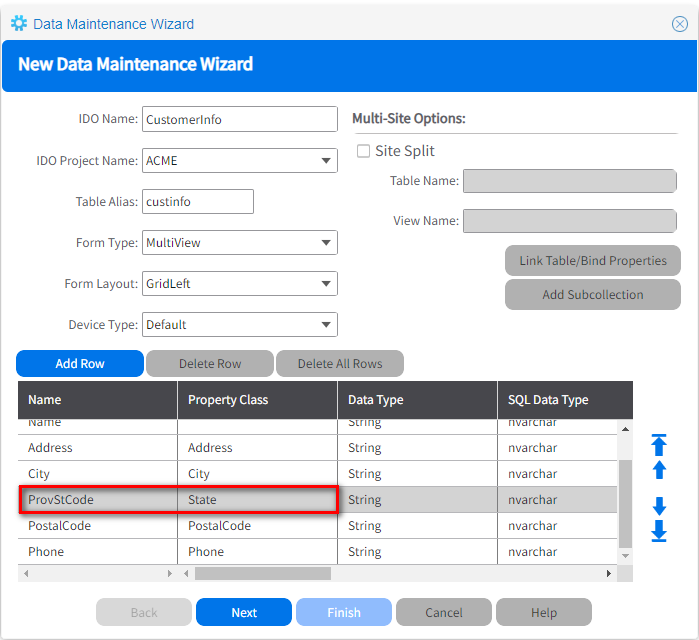
Click Yes when asked to create a form. This will now create the table in IDO,
Form Builder will open once that process is complete so you can create your form.
Select Full Form and Click Next.
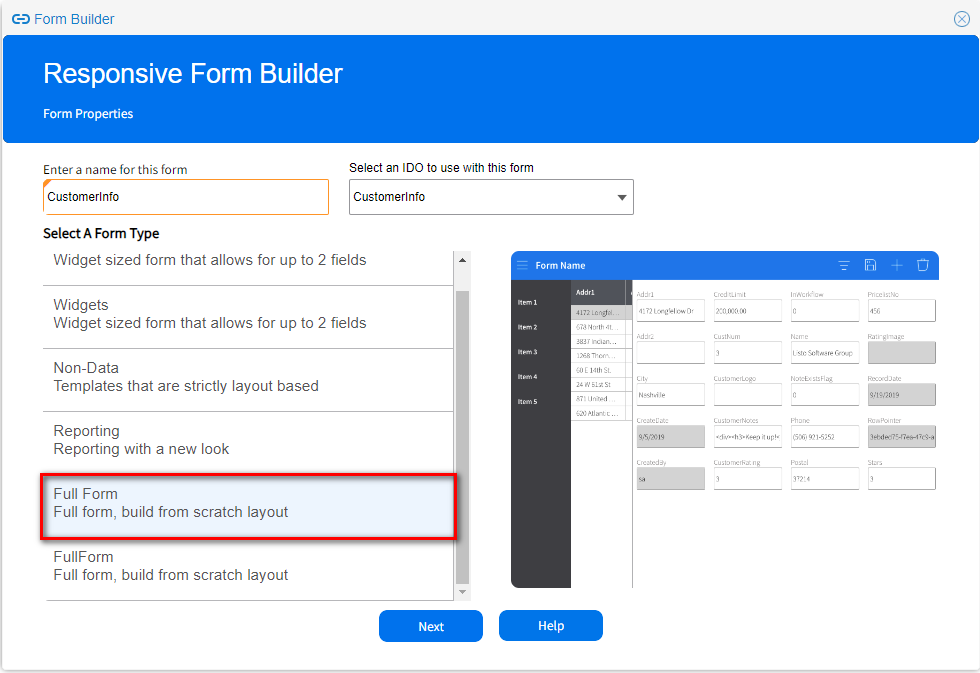
You can select from a list of predefined templates to lay out your form. Select the Responsive and Navigation Layout and Click Next.
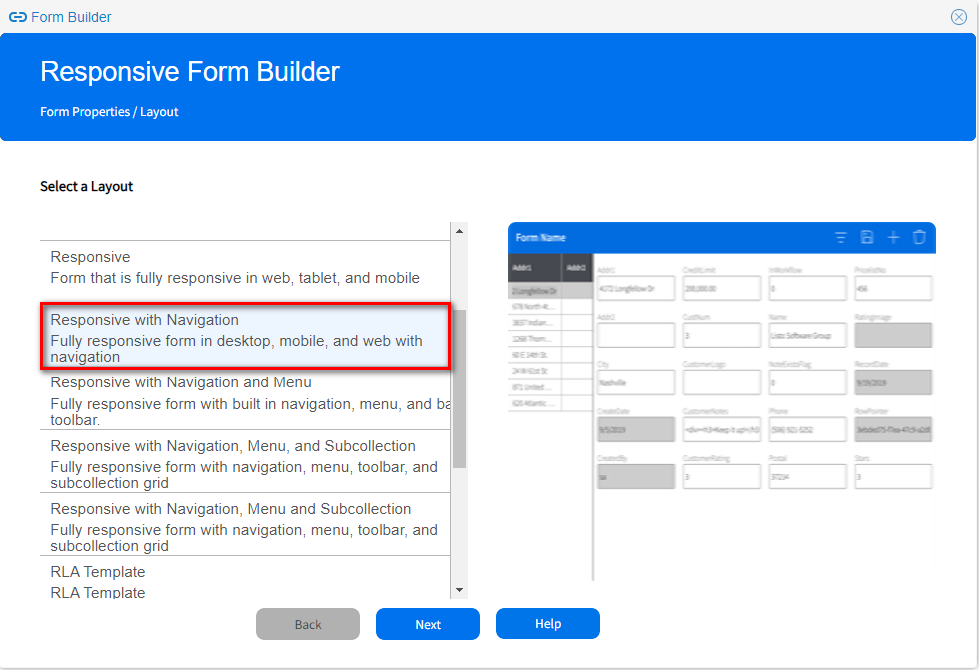
You can select which properties you want to be included on your form and move them to the right. Once you’ve completed this, click Next.
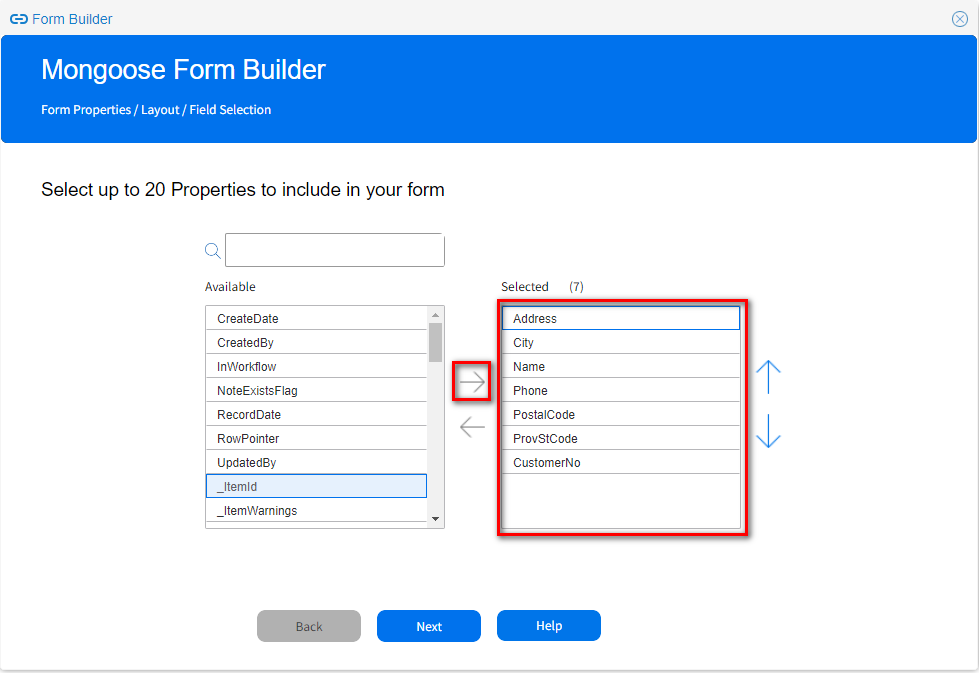
We want to position the properties on the form region. On the first card, we will place CustomerNo, Name, and Phone.
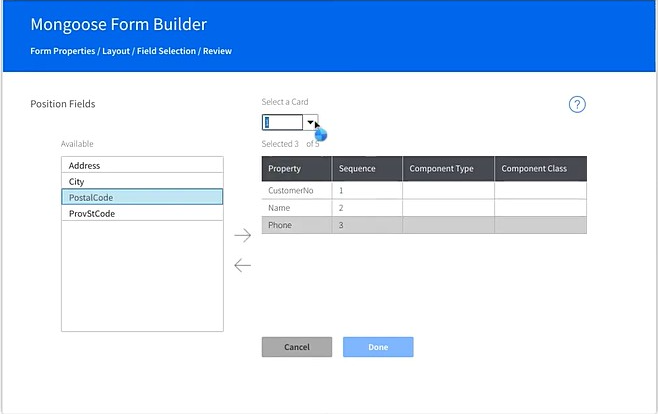
Then, move the Address, City, State, and Postal on the second card.
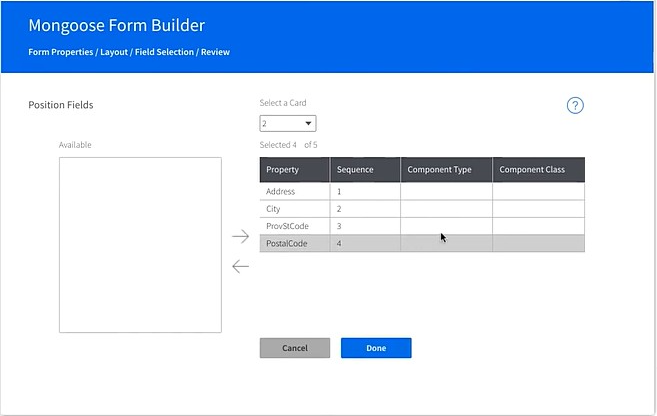
We also want to change the Component Type on the State field to a ComboBox with a list of predefined states. That is being inherited from the property class. Click Done and Finish.
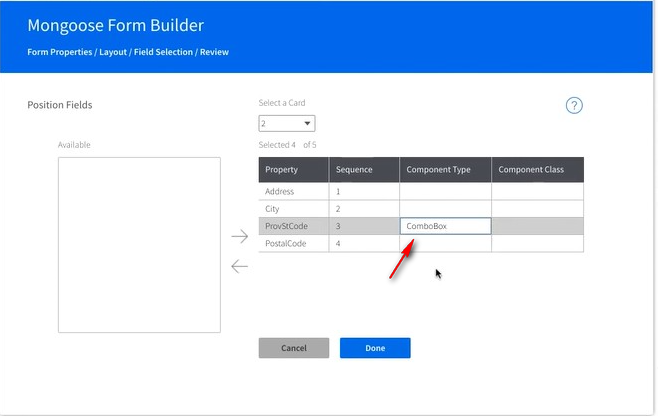
The form has been created and is fully functional. You can go ahead and start adding data. When you get to the phone field, it is automatically formatted based on the property class.
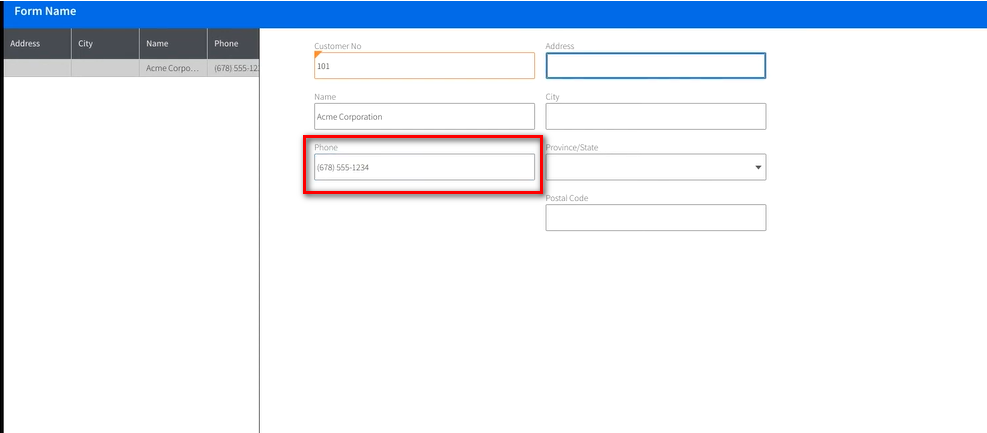
Because we set a property class on the State field and selected the Component Type as a drop list, it automatically populated the list with a list of states.
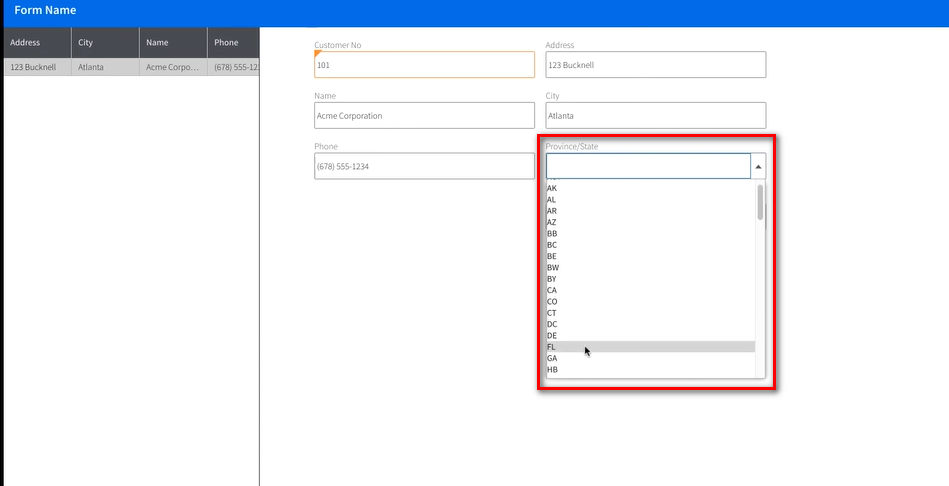
Final Result. You now have a fully functioning application without dropping into a single line of code.
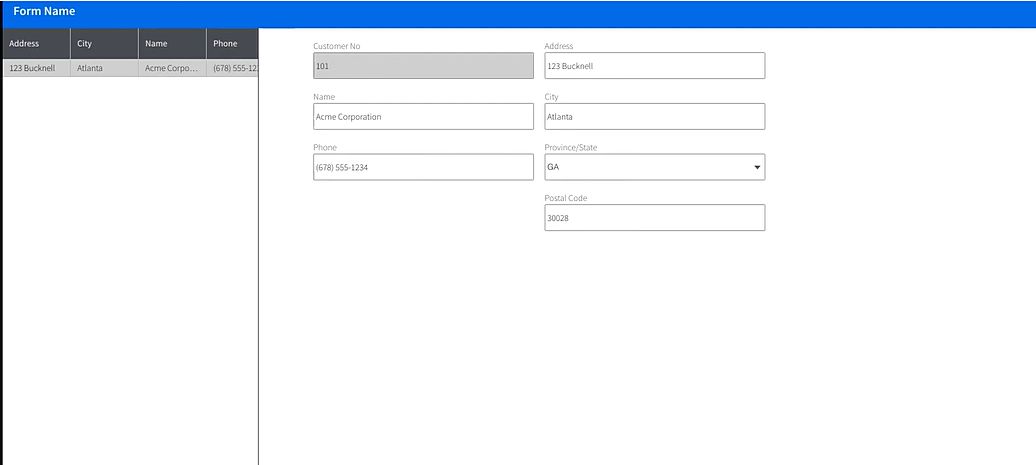
Other Mongoose Benefits and Uses
Mongoose can also be used to build solutions that look and feel like a part of your current business presence. An example would be a portal, which can be an extension of your corporate webpage. In this example, you can see a portal for the Acme corporation inside Mongoose using home page widgets.
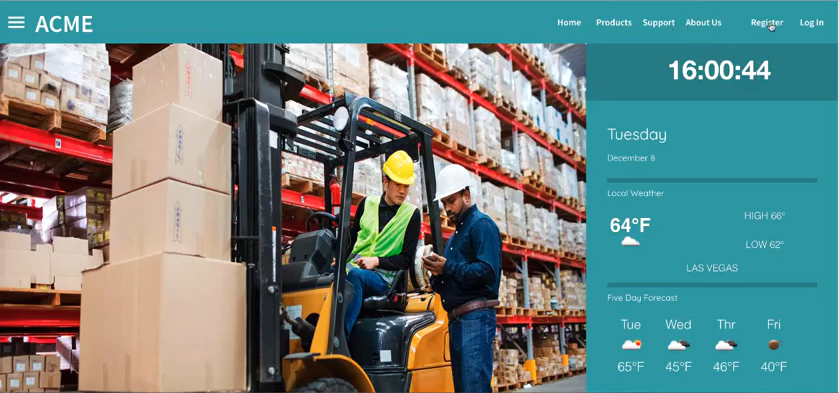
With the use of Home Page Widgets, you can build a custom home page that displays multiple different widgets all on one screen. These widgets can allow the user to drill into any data they want to see and make it easy to create custom dashboards.
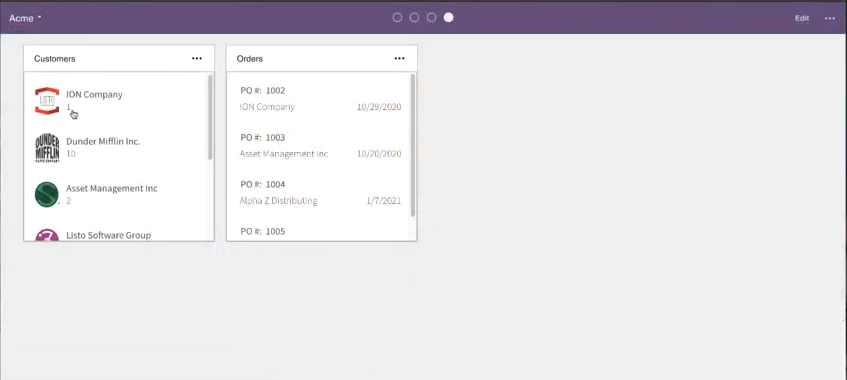
Mongoose can also be used as an In-Context app within the context apps viewer within the OS Portal.
NOTE: In-context apps allow you to augment your existing ERP with additional functionality and data.
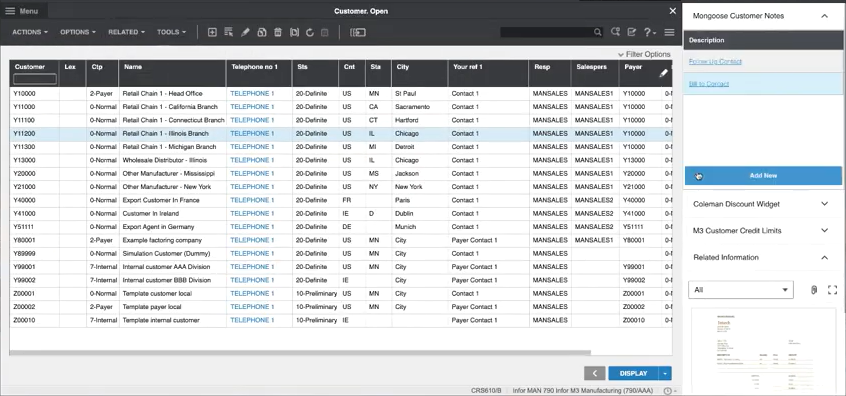
Mongoose also integrates seamlessly with Infor Go; responsive design components allow a single page to display perfectly no matter what device you view it on.
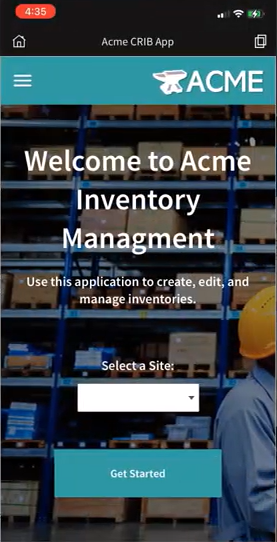
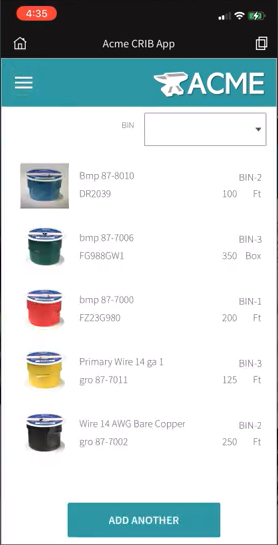
This single development approach allows you to build an entire solution regardless of the device accessing the app.
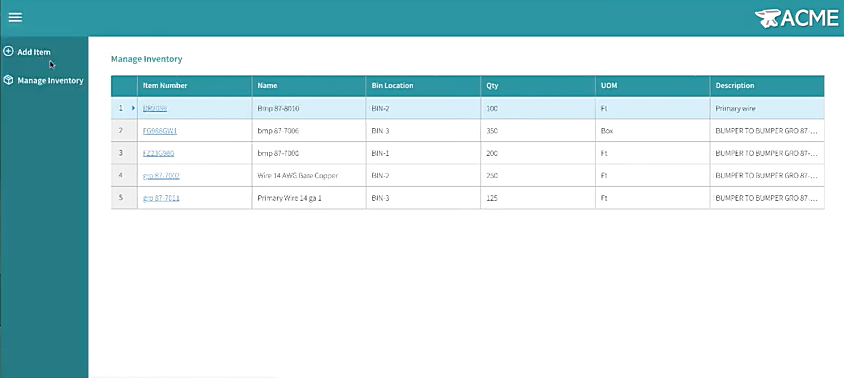
Mongoose can integrate with the rest of the Infor OS suite, such as ION, Workflows, IDM, Infor AI, and DataLake.
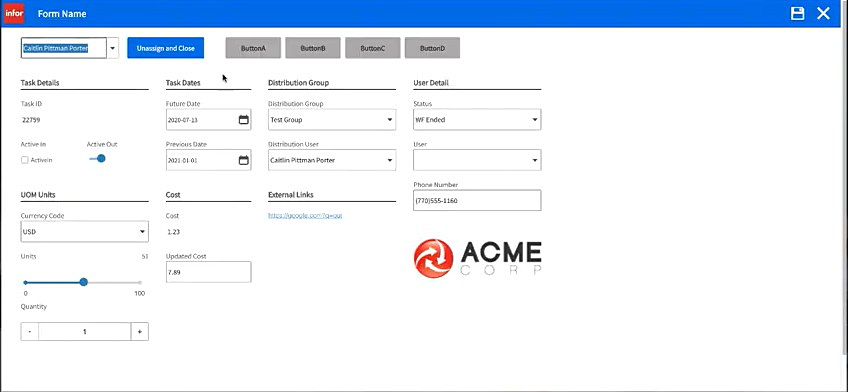
The example below utilizes ION APIs to communicate with a workflow.
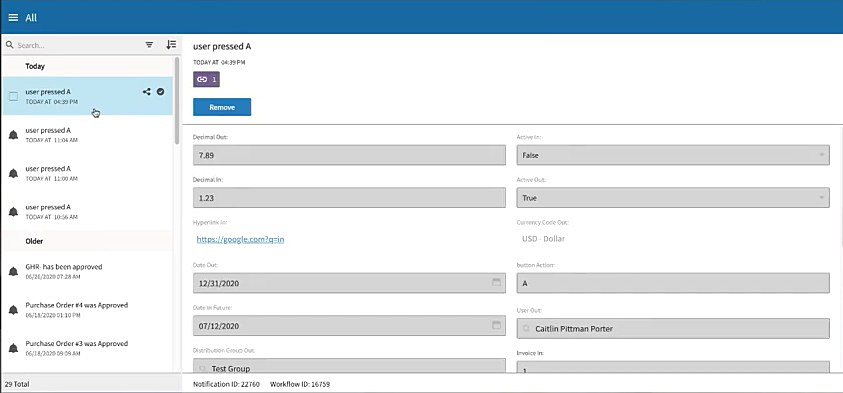
Mongoose offers a whole designer experience to extend the solutions you built, utilizing our no-code, low-code solutions. The Mongoose Designer makes designing applications fast and easy.
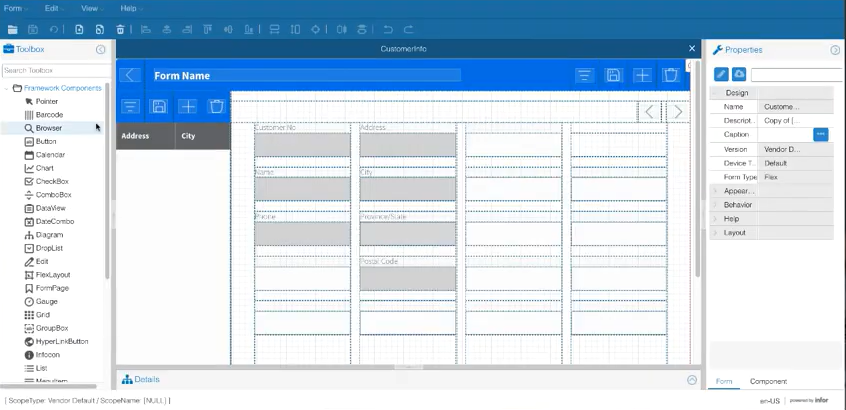
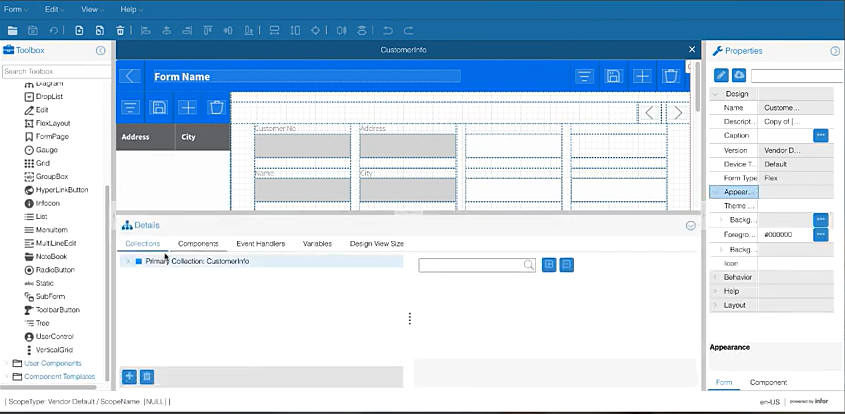
You can drag and drop components on a page and specify fonts, colors, and layouts without using a single line of code.
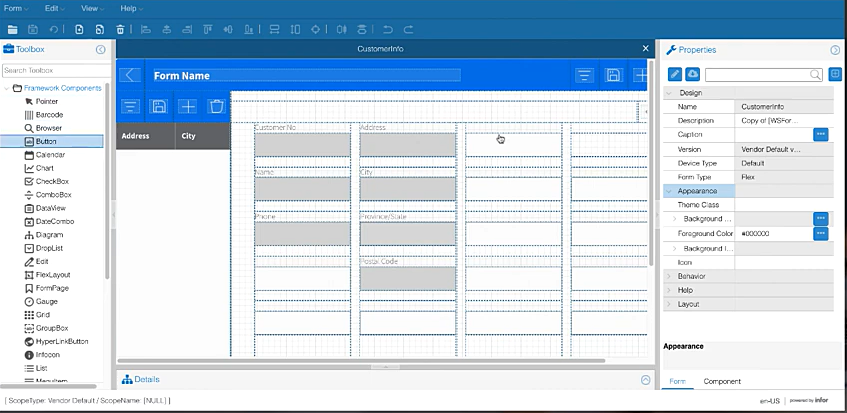
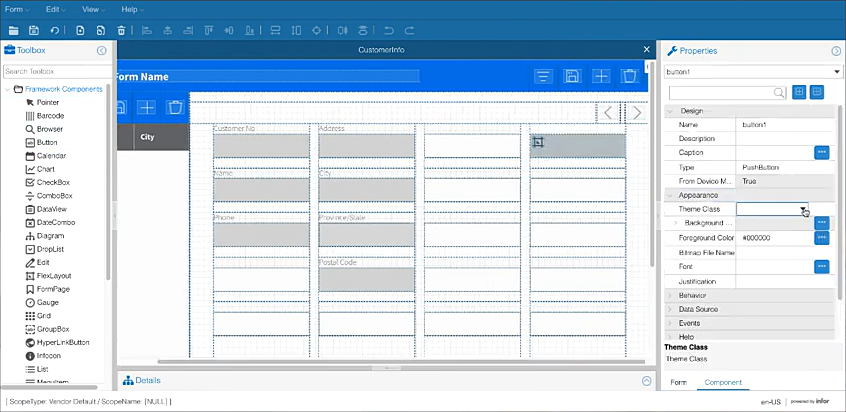
Mongoose has an H5 designer that allows you to change your pages on the fly directly from the browser.
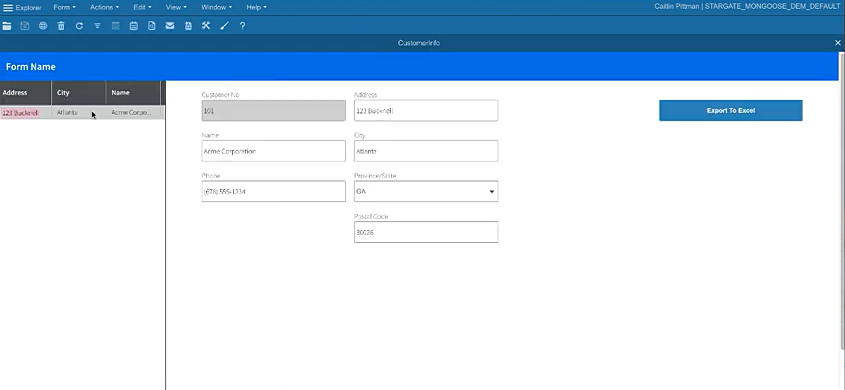
For the steps mentioned above, please take a look at the video below.
Resources
Help Documents and User Guides