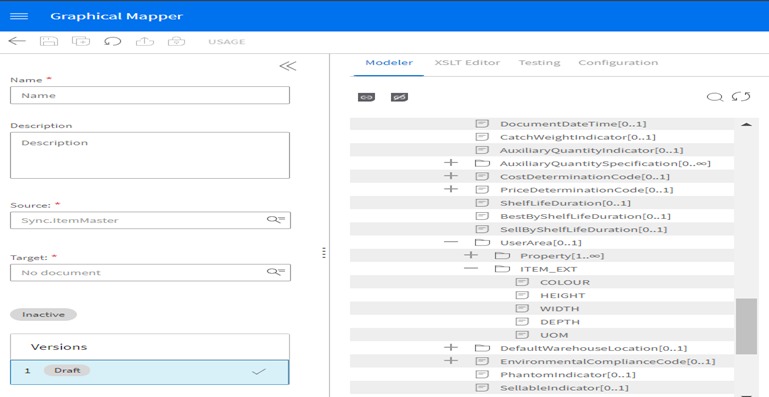XSD Extension for UserArea
Business Problem
The UserArea TAG is a standard TAG in any standard BOD (Business Object Document). It is used by the application when you have to add extra info that is not included in the standard BOD. You can use a pair of Property TAG with NameValue
<Property>
<NameValue name="ln.SalesIndicator" type="IndicatorType">true</NameValue>
</Property>Sometimes you have to add a well-defined structure as extra information and this is where you can use an XSD Extension.
Components
- System Integration: Data Catalog
Requirements
- Access to an Infor Cloud Suite.
- User privileges to ION Desk.
- Security roles: IONDeskAdmin
Tutorial
In this section, you will see how to extend a standard UserArea TAG, define an XSD schema, and link it to the UserArea TAG for a specific BOD into the Data Catalog
1. Check the standard BOD
For this example you will take the ItemMaster standard BOD. Below the original schema definition where you can see there is the standard pair (Property, NameValue) TAGs related to the “ItemMaster/ItemMasterHeader/UserArea” TAG. The goal is to add an extra TAG pointing to your custom XSD schema definition.
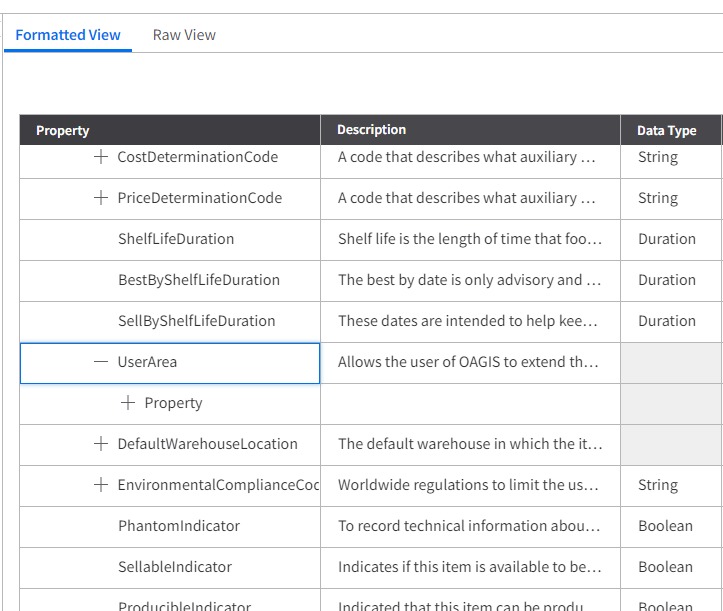
2. Create the XSD schema definiton file
First, you need to create the extension with the required tags. Below you can see the definition, save the file with the .xsd extension.
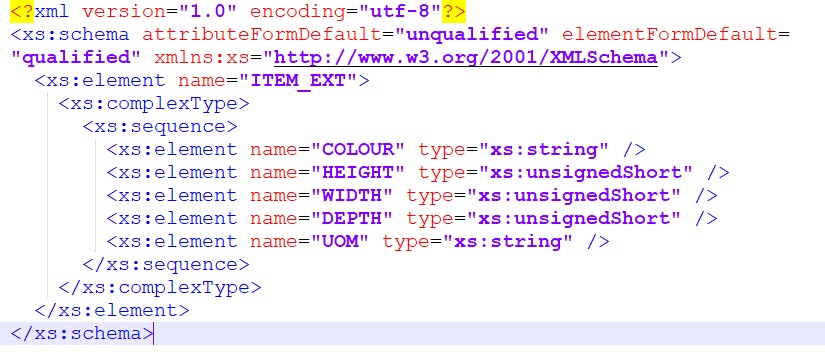
3. Add the XSD extension.
Once you are logged into Infor OS, from the Navigation menu select OS and than ION, after that expand on the left the Data Catalog menu and select Schema Extensions. Click on Schema Files Import the xsd file.
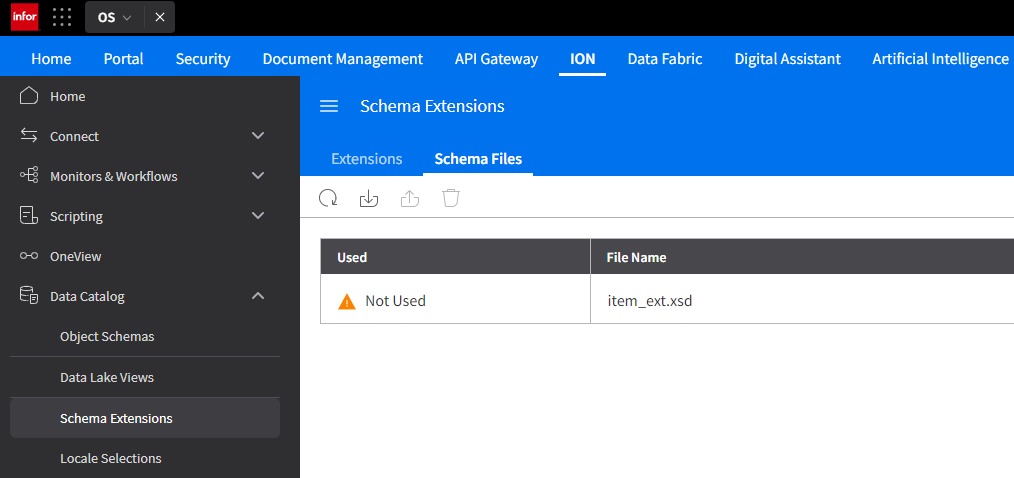
4. Link the XSD extension to the UserArea tag of standard BOD.
Now select the Extension tab and click the (+) icon and fill the details as shown below.
Noun: ItemMaster
XML Path: ItemMaster/ItemMasterHeader/UserArea
Schema: select the uploaded xsd file
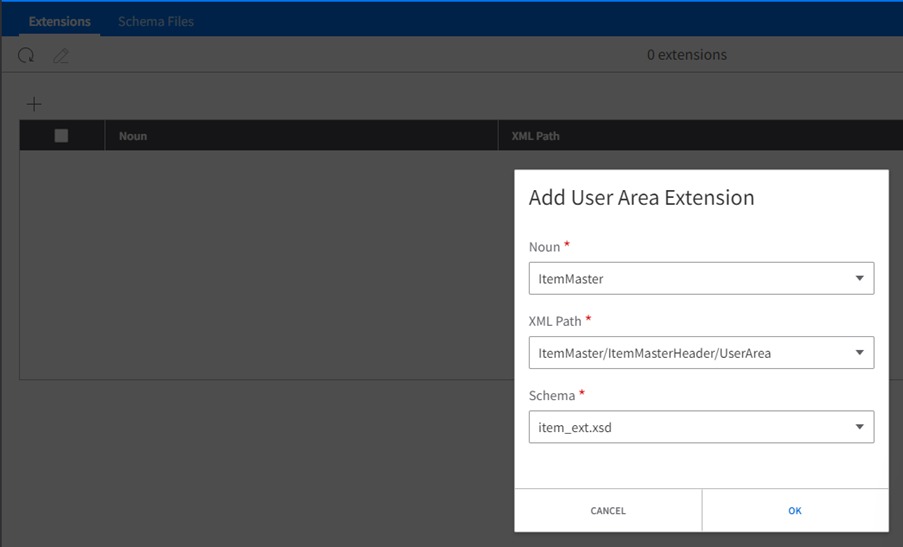

5. Verify the BOD structure.
From the data catalog, filter for ItemMaster BOD and open it. Verify that below the UserArea TAG of the XPath defined you can find the new XML structure.
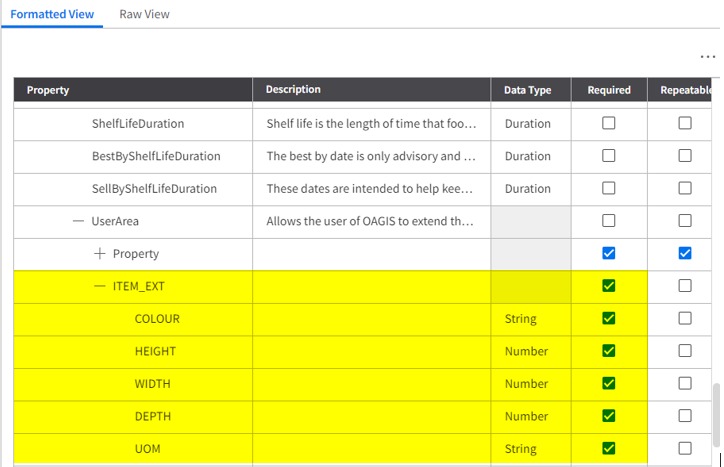
6. How to use the XSD extension in the graphical mapper.
From the ION connect menu, select mapping and then Add new graphical mapping. Give it a name and description and from a Source option select the ItemMaster BOD, you can choose any Verb as the UserArea extension is related to the Noun of the BOD. In the Target option select any other BOD that you like. Expand the definition of the UserArea Tag of the ItemMaster BOD and you can find the new XSD structure that you can map to the Target BOD.