Receivables Balance & Graph Skill
Overview
Your employees have a frequent process of viewing the balance due for a customer. You would like to reduce time to access this information and make it easy to understand with a data visualization.
By adding a skill to the Infor Digital Assistant to retrieve the balance for a customer your employees can access the information quickly via chat or voice on desktop or mobile.
Components
- Digital Assistant
- System Integration: API Gateway
Requirements
Tutorial
1. Access the application
- In your Coleman-enabled tenant in Application Navigation Menu Select Infor OS> Digital Assistant. After you will be transfer to Skill page within Digital Assistant.
- Click the + icon above the data grid with the skill list to Add Skill.
2. Building Skill
Each of the sections below represent the wizard steps on the UI to build the skill
3. Basic Information
Specify the basic information:
- Skill ID: ReceivablesBalanceByCustomer.
- Name: Receivables Balance By Customer.
- Description: Optionally, specify that this skill will provide a graph of accounts receivable by customer.
- Language: Select English.
4. Fulfillment
Select API in the Fulfillment Type field.
Specify the fulfillment information:
- API Suite: Select FSM.
- Product: Select Infor Financials and Supply Management.
- Select API: Select Generic List Service. You can use the search bar to locate the API.
- Path: This field is defined based on the API selected. This value is displayed: FSM/fsm/soap/classes/Item/lists/_generic.
- Method Type: This field is defined based on the API selected. This value is displayed: GET.
- Parameters: This field is defined based on the API selected. The only parameters this skill will require is _fields and _filter.
- Request Body: This field is defined based on the API selected.
- Response Body: This field is defined based on the API selected.
5. Requirements
- Create a Requirement by defining the followinginformation:
- Name: CustomerGroup
- Type: String
- Prompt: Specify the question that Coleman presents to the user for the requirement information. For example, specify What is the name of the Customer Group you would like to see?
- Add the Requirement Fulfillment
- Click the gear icon on requirement tile
- From drop-down select Add Fulfillment. The dialog window will pop up.
- Navigate to the Fulfillment tab and input values as shown below (for reference see the screenshot)Fulfillment Type: API
- API Suite: FSM
- Product: Infor Financials and Supply Management
- Select API: CustomerGroupList_ListOperation. You can use the search bar to locate the API
- Path: This field is defined based on the API selected. This value is displayed: FSM/fsm/soap/ldrest/CustomerGroup/CustomerGroupList_ListOperation
- Method Type: This field is auto-filled based on the API selected
- Parameters: These fields are defined based on the API selected.
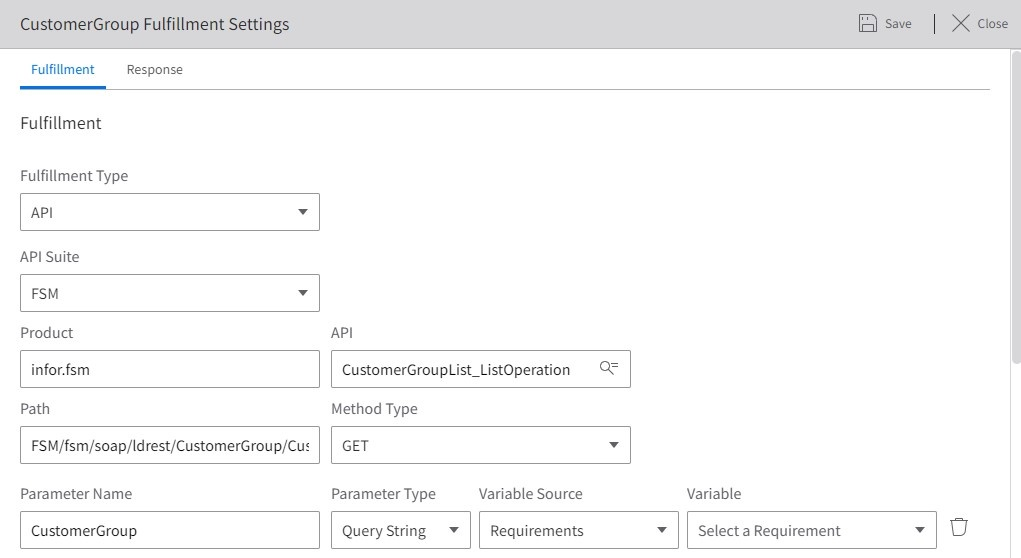
- Navigate to the Response tab and and define Variables and Response Conditions (for reference see the screenshots)
- Create Variable
| Variable Name | Type | JSON Path* |
|---|---|---|
| CustGrp | Json Path | $.CustomerGroupList_ListOperationResponseArray[0].CustomerGroupList_ListOperationResponse.CustomerGroupResponse Conditions |
You can define the JSON Path by clicking the “Look Up” icon in the input field and selecting a desired property from the payload.
- Response Conditions
- Variable: CustGrp
- Operator: Is Empty
- Value: this field will be left blank
- Action: Stop Skill
- Response: Specify That customer group is not present in the data.
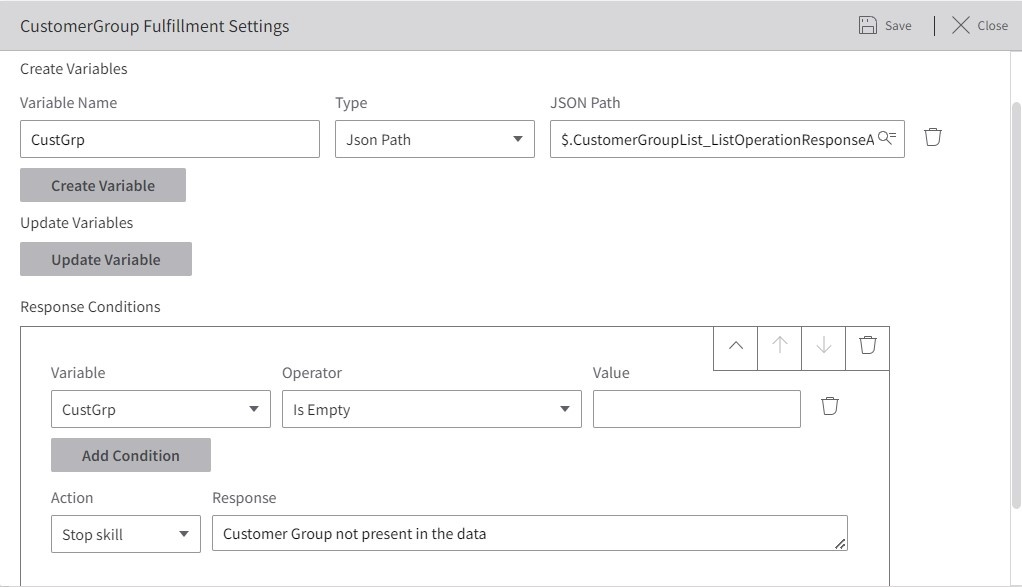
6. Utterances and Confirmation
- Define a set of utterances that start the skill when asked by the user.
- Check Accounts Receivable for Customer
- Display Customer Balance.
- Find me Accounts Receivable.
7. Response
- Define the Response Variables. These fields are defined based on the API selected. Specify this variable and the JSON path:
Variable Name 1: CustomerNumber.
JSON Path 1: $[*]._fields.Customer.
Variable Name 2: Balance.
JSON Path 2: $[*]._fields.CurrentReceivableBalance.
- Specify the Response Condition.
Action: Graph.
Graph Title: Due Balances for Customer Group.
Graph Type: Column.
X Axis Label: Customers.
X Axis Values: {CustomerNumber}.
Y Axis Label: Balance.
Y Axis Values: {Balance}.
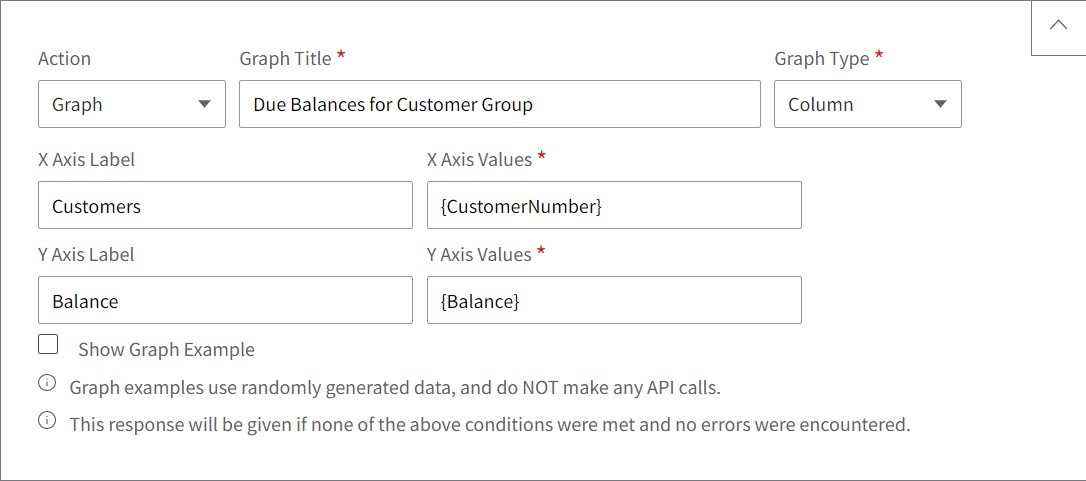
Click Next. Review the skill on the summary page in the text view or flow view.
8. Summary
Review the skill on the summary page in the text view or flow view.
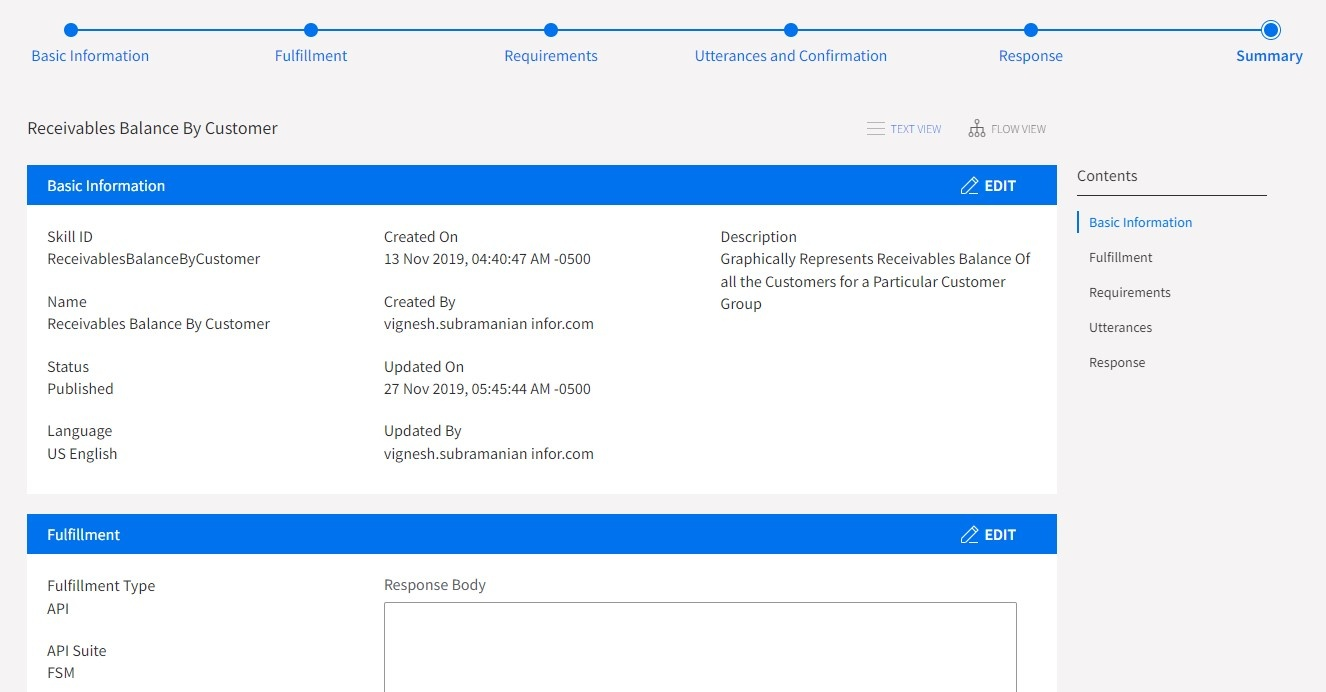
9. Activating the Skill
Select the skill in the data grid.
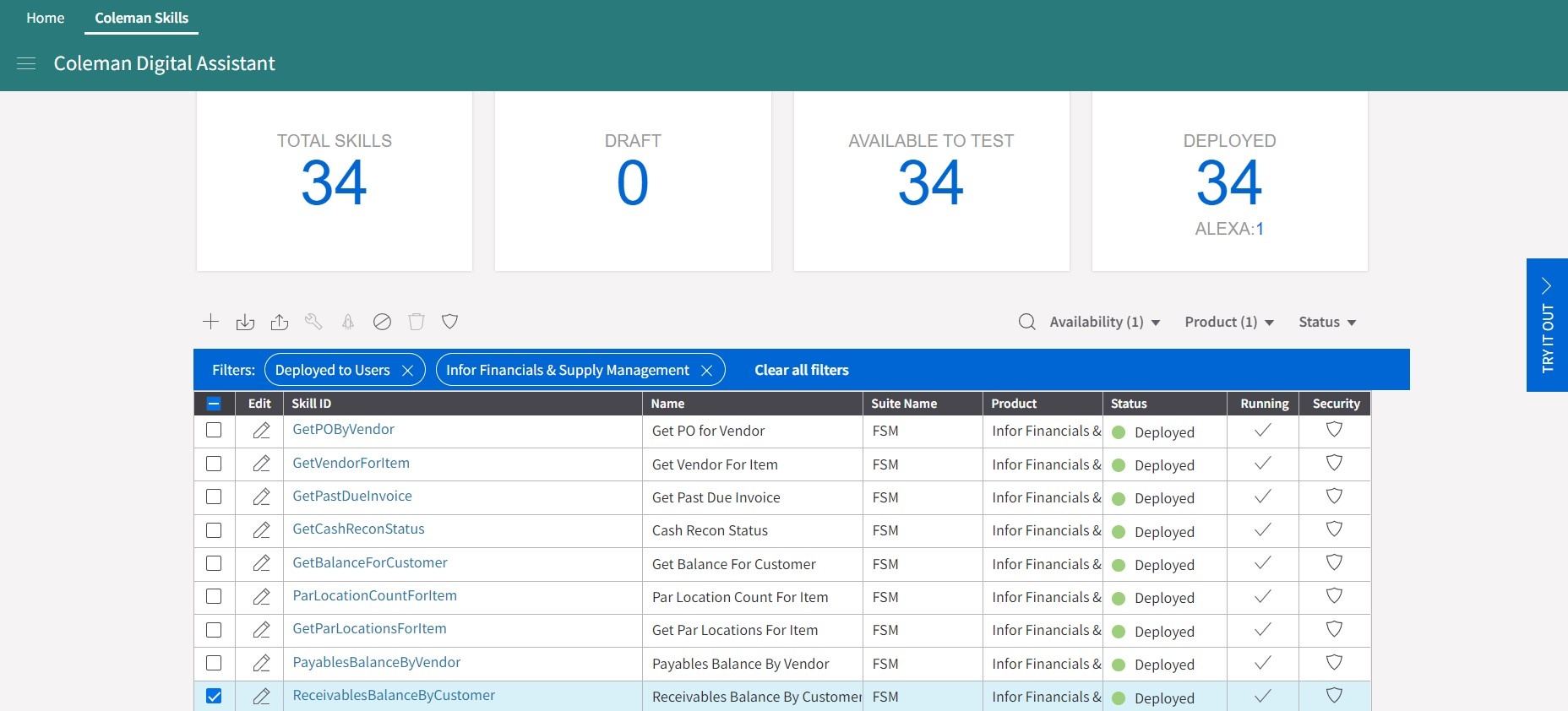
Click the Build to test button above the data grid. The chatbot for testing is being build. Once the chatbot build is finished you can access the skill in the Try It Out panel.
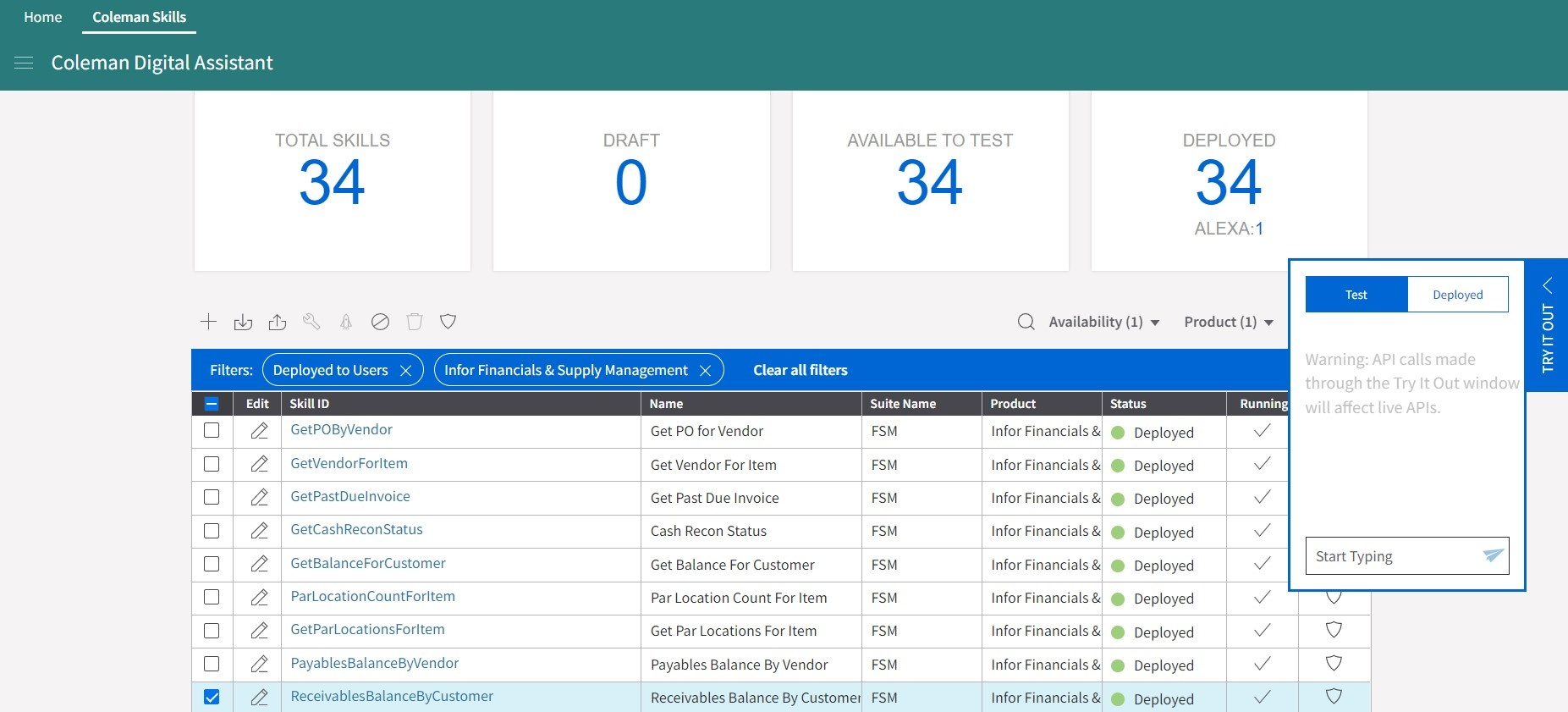
You can now converse with Coleman to provide a graph of accounts receivable. View the instance below for a quick demo!
::: Placeholder — Gif too large :::
Resources
You can check our Infor Market Place to get more skills for the FSM Cloud Suite and import it to your tenant see: Coleman DA – FSM CloudSuite Skills package
You can also try the Global HR skills by importing the skills from Market Place see: Coleman DA – GHR CloudSuite Skills package