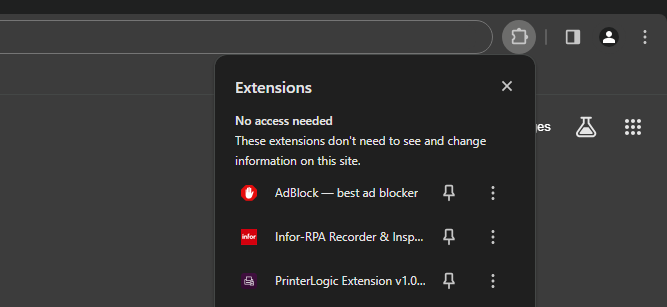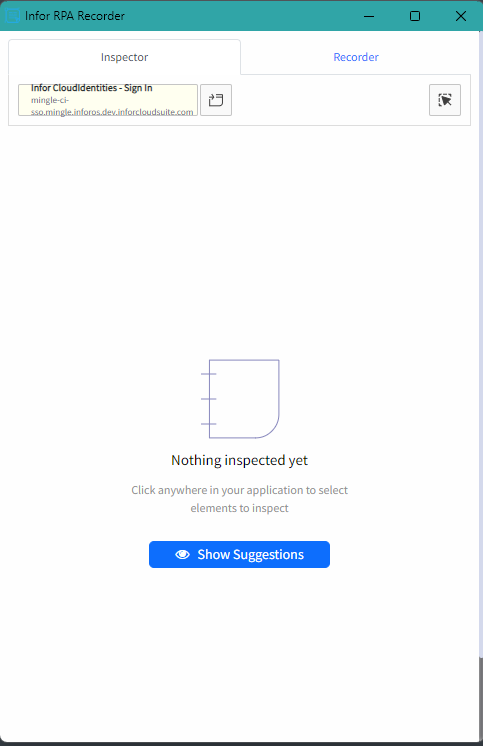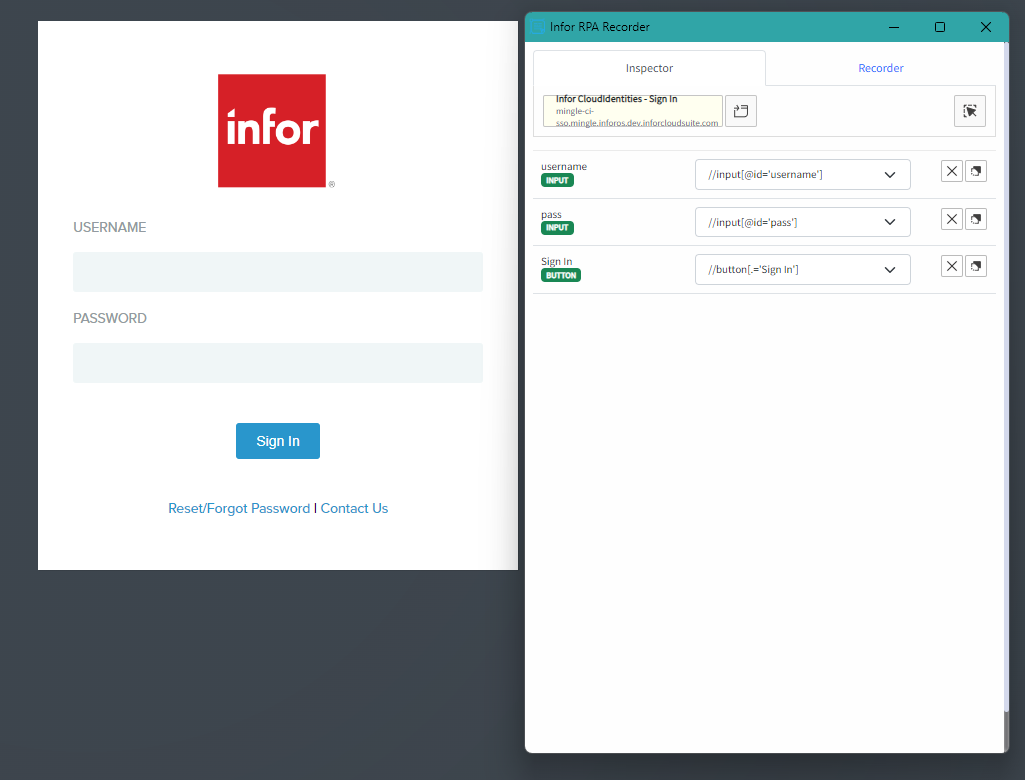How to get XPath using the Infor RPA Recorder and Inspector
Beginner | 15 Minutes
Overview
This tutorial will help you learn how to get XPaths of web elements using the Infor RPA Recorder and Inspector web extension.
What is XPath?
XPath is a Selenium technique to navigate through a page's HTML structure . It enables us to navigate any document's XML structure, which can be used on both HTML and XML documents.
XPath is used in almost all web activities. It is used whenever we have to refer to any element on a webpage. For example, if we have to click on a link on a webpage, we could pass the XPath of that to the Click activity.
📋 Requirements
|
Tutorial
Was this section helpful?
What made this section unhelpful for you?
On this page
- How to get XPath using the Infor RPA Recorder and Inspector